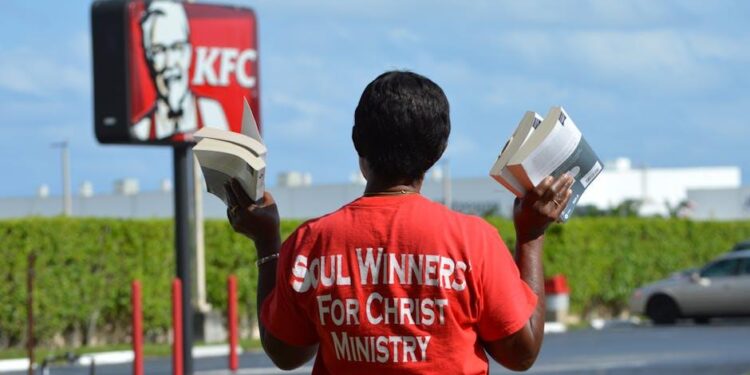Table of Contents
It was supposed to be a perfect morning.
The sun was just starting to peek over the horizon, my running shoes were laced tight, and my favorite playlist was queued up, ready to provide the soundtrack for a much-needed escape.
I reached for my AirPods Pro, the familiar smooth, white case cool in my hand.
I popped them in my ears, anticipating that satisfying little chime that signals their connection to my world.
And then… nothing.
Just a dead, hollow silence.
The kind of silence that’s louder than any noise.
I tapped them.
Nothing.
I put them back in the case and took them out again.
Still nothing.
The initial flicker of confusion quickly curdled into that all-too-familiar sinking feeling of tech-induced frustration.
My trusty companions, my gateway to music, podcasts, and sanity on a crowded train, were suddenly inert pieces of plastic.
This wasn’t just a technical problem; it was a disruption to the rhythm of my day.
If you’re reading this, you probably know exactly what I’m talking about.
That feeling of helplessness when a piece of technology you rely on simply stops working.
But what started as a frustrating morning turned into a mission.
I was determined to solve this mystery, to bring my AirPods back from the dead.
This is the story of that journey.
I’m going to walk you through every step I took, from the blindingly obvious to the surprisingly complex.
I’ll share the dead ends, the “aha!” moments, and the ultimate solution that brought the music back.
By the end of this guide, you won’t just have a potential fix; you’ll have a complete diagnostic toolkit.
You’ll be transformed from a passive victim of technology into a confident, capable troubleshooter.
Let’s begin.
Chapter 1: The Power Chain Inquisition: Ruling Out the Obvious
My first instinct was to blame the AirPods themselves.
They were the ones not working, after all.
But years of wrestling with misbehaving gadgets has taught me a crucial lesson: start your investigation with the boring stuff.
Before you can declare the patient dead, you have to check the life support machines.
In the world of electronics, this means interrogating the entire power chain, one link at a time.
This is the frantic, almost panicked, first stage of troubleshooting, but it’s essential for building a solid foundation.
Is the Case Itself Dead?
The AirPods case is more than just a convenient holder; it’s a portable power bank, the life-support system for the earbuds inside.1
If the case has no charge, it can’t give any to the AirPods.2
It’s the most fundamental question, yet one that’s easy to overlook in a moment of frustration.
I plugged my case into the wall.
The first clue I was looking for was the small status light on the front.
Did it glow? If it did, that was a good sign.
If it didn’t, the problem likely lay somewhere in the external power source, not with the case or the AirPods yet.
The Power Source Trinity (Cable, Adapter, Outlet)
If the case doesn’t light up when you plug it in, the investigation immediately moves outward.
There are three key suspects in this external power conspiracy: the cable, the power adapter, and the wall outlet itself.
You have to test each one methodically.
First, the charging cable.
Whether you’re using an older Lightning cable or a newer USB-C, these thin wires lead a hard life.
They get bent, twisted, and frayed.
A tiny, invisible break inside the cable is all it takes to stop the flow of electricity.
I grabbed the cable that I use to charge my iPhone—a cable I knew for a fact was working—and plugged it into the AirPods case.
It’s a critical step to use a known-good cable.
User forums are filled with stories of people discovering that their third-party, non-Apple-certified cables, which worked for other devices, simply refused to charge their AirPods case properly.3
Sticking with an official Apple or MFi-certified cable is always the safest bet.3
Next, the power adapter, that little white block that plugs into the wall.
Like any electronic component, it can fail without any outward sign.
It might feel warm, it might look fine, but internally, its power-converting magic might have ceased.
I swapped out the adapter for a different one, again, one I trusted.3
Finally, the wall outlet.
It’s the last link in the external chain.
I unplugged the charger and moved to a different outlet in another room, one I had just used for the vacuum cleaner.
It’s rare for an outlet to be the culprit, but not impossible, and the goal here is to eliminate every single variable.3
Some people have even found success charging their case by plugging it into a computer’s USB port when a wall adapter failed them.3
Decoding the Oracle: Your Case’s Status Light
After confirming my power source was solid, my attention returned to that single, tiny LED on the case.
This light is not just an indicator; it is a diagnostic tool.
It speaks a simple but powerful language, and learning to interpret it is the most crucial first step in understanding what’s wrong with your AirPods.5
A common mistake is to see an amber (or orange) light and assume the worst.
But a solid amber light is actually good news—it means your device is actively charging.
A flashing amber light, however, is a cry for help, indicating a pairing error that needs to be resolved with a reset.7
This distinction is vital.
By learning this language, you can immediately narrow down the problem.
Is it a simple power issue, or is it a more complex software or pairing fault? You stop being a passive observer of a blinking light and become an active interpreter of a diagnostic signal.
To make this simple, I’ve consolidated the information from multiple sources into a single, easy-to-read reference guide.
| Light Status | Meaning (AirPods IN Case) | Meaning (AirPods OUT of Case) | Actionable Advice |
| Solid Green | AirPods are fully charged. | Case has at least one full charge remaining. | You’re good to go! Ready for use. |
| Solid Amber/Orange | AirPods are currently charging. | Case has less than one full charge remaining. | Let it continue to charge. This is normal. |
| Flashing White | Ready to pair with a device. | Ready to pair with a device. | Open your device’s Bluetooth menu to connect. |
| Flashing Amber/Orange | A pairing or other error has occurred. | A pairing or other error has occurred. | A full reset is required. (See Chapter 3) |
| No Light | The case and AirPods are completely out of battery. | The case is completely out of battery. | Charge the case immediately. |
5
The iPhone as a Second Opinion
Your iPhone provides another layer of diagnostic information.
With your AirPods inside the case, simply open the lid near your unlocked iPhone.
After a second or two, a status card should pop up on the screen, showing the current battery levels of both the individual AirPods and the case itself.8
The key thing to look for here is a tiny lightning bolt icon (⚡) next to the battery percentage.5
This little icon is the ultimate confirmation.
If you see it next to the AirPods, they are drawing power from the case.
If you see it next to the case, the case is drawing power from the wall.
If that icon is missing when you know it should be charging, it confirms that the flow of power is being interrupted somewhere, and it’s time to move on to the next phase of the investigation.
Chapter 2: The Grime Scene Investigation: A Forensic Deep-Clean
After my power chain inquisition confirmed that electricity was flowing correctly to the case, my frustration returned.
The case was charging, but the AirPods inside were not.
I had ruled out the external factors, which meant the problem had to be internal.
It was time to shift my focus from an electrician to a detective.
I’ll admit, I was skeptical.
My AirPods looked clean.
But I was about to discover that the most common cause of charging failure is often completely invisible to the naked eye.
It’s a battle against an insidious enemy: gunk.
And this isn’t just a simple matter of “dirt.” There’s a clear hierarchy of contaminants that can bring your high-tech earbuds to their knees.
It begins with loose debris, like pocket lint, which can be easily dislodged.
It then progresses to more stubborn, impacted materials like earwax and skin oils that create a greasy film on the charging contacts.
The final, most formidable stage is chemical corrosion—a blue or black buildup on the metal contacts caused by exposure to moisture, which acts as a perfect insulator.10
Understanding this progression is key.
It explains why a simple wipe-down might not work and why a more forensic approach is necessary.
You have to tackle each potential layer of grime methodically.
Part 1: Port Excavation (The Case’s Charging Port)
Even if your case seems to be charging, a partial blockage in the charging port can cause intermittent connections.
This is especially common if you carry your case in a pocket.3
Lint and dust get packed into the bottom of the port over time, preventing the cable from seating fully.
First, I grabbed a flashlight and peered into the tiny Lightning port on my case.
It’s amazing what you can see when you actually look.
To clean it, you must use non-metallic, non-abrasive tools.
A wooden or plastic toothpick is perfect for gently scraping along the bottom and sides of the port to dislodge any compacted debris.3
I was shocked at the small, compressed ball of pocket lint I managed to fish O.T. A soft-bristled brush, like a clean mascara wand or a small, dry paintbrush, is also excellent for sweeping out any remaining dust.2
A word of warning: never use metal objects like a paperclip, staple, or needle to clean the port.3
The port contains delicate charging contacts that can be easily scratched or bent, causing permanent damage.
If you choose to use compressed air, use it sparingly with short, gentle bursts, and never turn the can upside down, which can spray damaging liquid propellant.3
Part 2: The Case Well Deep Dive (The AirPod Sockets)
This is where the real culprits often hide.
The deep wells where the AirPods sit are magnets for earwax, oil, and dust.
At the very bottom of each well are two tiny, spring-loaded metal contacts.
If these are covered by even a microscopic layer of grime, the electrical circuit can’t be completed, and your AirPods won’t charge.8
I again used my flashlight to inspect the bottom of the wells.
The primary tool for this job is a simple cotton swab (Q-tip).4
I started with a dry swab, twisting it firmly into the bottom of each well to pick up any loose debris.
For the more stubborn, oily residue, it was time to bring in a cleaning agent.
Apple’s official guidance is to use a soft cloth slightly dampened with 70% isopropyl alcohol.2
I applied this principle to the cotton swab.
I put a tiny amount of alcohol on the swab—it should be damp, not dripping wet—and scrubbed the metal contacts at the bottom of each well with firm, circular motions.16
It’s critical to use a second, dry swab immediately afterward to absorb any excess moisture.12
Part 3: The AirPod Stem Autopsy (The Pods Themselves)
The charging connection is a two-way street.
The silver metal rings at the bottom of each AirPod stem are just as important as the contacts in the case.
These are what make direct contact to receive the charge.8
For this part, a simple wipe with a soft, dry, lint-free cloth is usually enough to remove fingerprints and oils.2
I gave the entire stem of each AirPod a thorough polish, paying special attention to the silver contacts.
If they look particularly grimy, the same lightly alcohol-dampened cloth (or swab) can be used here as well, followed by a dry cloth.
Part 4: Special Report – Battling Corrosion
After cleaning, I re-inserted my AirPods.
The right one still wasn’t charging.
I looked closer at the contacts inside the case well, and that’s when I saw it: a faint, dark blue-green discoloration on one of the tiny metal pins.10
This was corrosion.
It’s essentially a form of rust caused by moisture (likely sweat, in my case) reacting with the metal contacts.12
This oxidized layer is a powerful insulator, and no amount of simple cleaning will remove it.
This is an advanced, last-resort technique, and it’s not officially sanctioned by Apple, so proceed with caution and a delicate touch.
I took a pair of very fine-tipped tweezers and, with extreme care, used the tip to gently scrape the surface of the discolored pin.10
The goal is not to apply pressure, which could bend the pin, but to use the sharp edge to flake off the layer of corrosion.
I could see the dark coating giving way to the shiny metal underneath.
After a few gentle scrapes, I used an alcohol-dampened swab to clean away the dislodged particles.
I placed the AirPod back in the case, my heart pounding a little.
I held my breath and opened the case next to my iPhone.
And there it was.
The glorious, beautiful, wonderful little lightning bolt icon appeared next to my right AirPod.
The physical connection was restored.
Chapter 3: The Digital Exorcism: When the Problem Isn’t Physical
For many, the journey ends with a successful deep clean.
But what happens if you’ve scrubbed every contact, excavated every port, and battled corrosion, only to find one or both of your AirPods still refuse to charge? This was a scenario I had prepared for, and it’s a moment of pure frustration.
It’s when you realize the problem may not be physical at all.
The investigation must pivot from the tangible world of grime and contacts to the intangible realm of software.
The issue might be a “ghost in the machine.”
Across countless user forums and support threads, a common narrative emerges: people who tried everything to no avail found that a simple software reset was the “magic bullet” that instantly solved their charging woes.4
This points to a fascinating and frustrating phenomenon: a desynchronization between the hardware and the software.
The physical connection can be perfect, but if the firmware—the internal software running on the AirPods, the case, and your iPhone—gets its signals crossed, the system can simply refuse to initiate a charge.
This can happen for a number of reasons.
A Bluetooth stack error on your phone, a partial or corrupted firmware update that was pushed to the AirPods silently, or just a random glitch in the state management can lead the system to incorrectly believe an AirPod isn’t properly seated or isn’t in a state to receive power.
The troubleshooting process must therefore be a two-pronged attack: first, you clean the physical pathways to ensure a connection is possible.
Then, you reset the digital handshake to ensure the connection is recognized.
The Firmware Factor
It’s important to understand that your AirPods are not static devices.
Apple periodically pushes firmware updates to them to improve performance, add features, and fix bugs.1
This process happens automatically and in the background when your AirPods are in their case, charging, and near your paired iPhone.
While this is seamless 99% of the time, a botched update is a potential source of bizarre issues, including charging problems.
A full reset effectively wipes the slate clean and forces a fresh start.
The “Forget and Forgive” Method: A Full Factory Reset
This is the most powerful software fix in your arsenal.
It returns your AirPods to their out-of-the-box state, erasing any custom settings and, more importantly, clearing any lingering software glitches.
The process is straightforward, but each step is crucial.
The following instructions are based on Apple’s official documentation for most AirPod models.18
- Unpair and Forget: This is the critical first step. On your iPhone or iPad, go to Settings > Bluetooth. Find your AirPods in the list of “My Devices,” tap the blue ‘i’ icon next to them, and then select “Forget This Device.” Confirm your choice. This severs the existing digital connection and its potentially corrupted settings.2
- Prepare for Reset: Place both AirPods into the charging case and close the lid. Leave it closed for at least 30 seconds. This ensures the AirPods are properly seated and have communicated their status to the case before you initiate the reset.18
- Initiate the Reset: Now, open the case lid, keeping the AirPods inside. Press and hold the small, circular setup button on the back of the case.2
- Watch the Light Show: Continue to hold the setup button down for approximately 15 seconds. You will see the status light on the case begin to flash. First, it will flash amber several times. Do not let go yet. Keep holding until the light finally changes from flashing amber to flashing white.18 This transition to a steady or flashing white light is the signal that the factory reset is complete. You can now release the button.
- Re-pair and Test: With the reset complete, bring the open AirPods case close to your iPhone. The familiar setup animation should appear on your screen, just as it did the first time you used them. Follow the on-screen prompts to reconnect. Once paired, place the case on a charger and check the battery status screen. Hopefully, you will now see the charging icon next to both AirPods.
It’s worth noting that newer models may have slightly different procedures.
For example, some documentation for the “AirPods 4” describes a reset process involving a series of double-taps on the front of the case instead of holding the back button.3
Always refer to the most current instructions for your specific model if the standard method doesn’t work.
Chapter 4: Calling for Reinforcements: When It’s Time for Apple Support
There comes a point in some troubleshooting journeys where you have to accept that you’ve done everything humanly possible.
You’ve meticulously cleaned every contact.
You’ve performed the digital exorcism of a factory reset.
You’ve checked every cable and power adapter in your home.
And yet, the problem persists.
This is not a failure.
It’s a diagnosis.
It means the problem is almost certainly a hardware fault beyond your control, most likely a dead battery in the AirPod or the case itself.
Like all lithium-ion batteries, the ones in your AirPods have a finite lifespan and degrade with every charge cycle.
When they can no longer hold a charge, no amount of cleaning or resetting will bring them back.3
It’s time to call for reinforcements and engage with Apple’s support ecosystem.
But going into this process prepared is the key to a successful outcome.
Step 1: Know Your Coverage (Your Most Powerful Tool)
Before you even think about contacting Apple, you must determine your device’s warranty status.
This single piece of information will dictate all of your options, potential costs, and negotiating power.
First, you’ll need your AirPods’ serial number.
You can find this printed in tiny grey text on the underside of the charging case lid.
With that number in hand, go to Apple’s official coverage check website: checkcoverage.apple.com.22
Enter the serial number, and it will tell you everything you need to know.
Alternatively, if your AirPods can still connect to your iPhone, you can go to Settings > General > AppleCare & Warranty and tap on your AirPods to see the coverage details.22
You can also log in with your Apple ID at
mysupport.apple.com to see all your registered devices and their warranty status.24
Step 2: Understanding the “Repair” Process and Its Costs
This is where things can get confusing, and managing your expectations is critical.
There is a significant and well-documented disconnect between what Apple’s official policies state and what many users experience in the real world.
Apple’s official repair website clearly lists a “Battery Service” for AirPods, typically for a set fee (for example, $49 per AirPod in the US).25
This sounds straightforward.
However, numerous user reports detail frustrating encounters at Apple Stores where employees claim to have never heard of this service, declare the device ineligible for it, or run a diagnostic that inexplicably fails the device for the battery service rate.27
The underlying truth, confirmed by third-party teardowns from sites like iFixit, is that AirPods are not designed to be repaired.
They are ultrasonically sealed, and their internal components, including the battery, are glued in place.25
It is virtually impossible to open one, replace the battery, and seal it back up.
Therefore, the “Battery Service” is almost certainly a euphemism for “Component Replacement.” Apple is not actually repairing your old AirPod; they are giving you a new or refurbished one for the price of the “service.” Understanding this changes your perspective.
You are not going in for a simple repair; you are going in to negotiate a paid replacement at a specific service rate.
This knowledge arms you against the potential confusion and frustration reported by so many others.
Here’s a breakdown of the likely cost scenarios based on your warranty status 26:
- In-Warranty: If your AirPods are less than a year old (or longer, depending on consumer laws in your region) and the issue is a manufacturing defect, the replacement will be free.28
- With AppleCare+: This is your best-case scenario. If the battery’s health has degraded to below 80% of its original capacity, the replacement is covered at no additional cost. AppleCare+ also covers accidental damage for a small service fee and gives you access to the valuable Express Replacement Service, where they ship you a replacement immediately.26
- Out-of-Warranty: This is where the fees apply. You will be paying for either the “Battery Service” fee (the lower price) or the full “Lost/Damaged” replacement fee for a single AirPod or the case.
How to Get Service
You have two primary channels for official service: making a Genius Bar appointment at an Apple Store or arranging a mail-in service through Apple’s support website.31
Based on user experiences, if you encounter resistance or confusion from an employee at a physical store regarding the battery service fee, it can be worthwhile to try calling Apple’s main support line instead.
Phone support agents may have different directives or a clearer understanding of the replacement-as-service policy.27
Be polite but persistent, and have the official repair cost page from Apple’s website ready to reference if needed.
Conclusion: The Sweet Sound of Success
In my own journey, the moment of triumph came after the battle with corrosion.
That final, delicate scrape with the tweezers, followed by the re-pairing process, was the key.
I’ll never forget the relief that washed over me as I placed the AirPod back in its case and saw that solid amber light appear, followed by the charging icon on my iPhone screen.
The silence was broken.
The music was back.
What began as a frustrating morning had transformed into a lesson in methodical problem-solving.
This journey has a clear, logical path, a hierarchy of troubleshooting that can conquer nearly any charging issue.
It starts with the simplest things and moves progressively to the more complex:
- The Power Chain Inquisition: Confirm that power is reaching the case from an external source.
- The Grime Scene Investigation: Meticulously clean every physical point of contact, from the charging port to the case wells to the AirPod stems themselves.
- The Digital Exorcism: If a physical connection is established but not recognized, perform a full factory reset to clear software glitches.
- Calling for Reinforcements: When all else fails, accept that it’s a hardware failure and engage with Apple Support, armed with knowledge of your warranty and the true nature of their “repair” service.
By following these steps, you’ve done more than just fix a pair of headphones.
You’ve taken control.
You’ve refused to be a passive consumer and have instead become an empowered user.
You have gained the knowledge and, more importantly, the confidence to diagnose and tackle the inevitable tech problems that are a part of our modern lives.
You are no longer just a user; you are an expert in your own right.
Now, go enjoy the sweet sound of success.
Works cited
- How to Fix AirPods Not Charging[Detailed Steps] – Hollyland, accessed August 9, 2025, https://www.hollyland.com/blog/tips/airpods-not-charging
- How to Resolve AirPods Not Charging: Tips and Best Chargers – Anker US, accessed August 9, 2025, https://www.anker.com/blogs/chargers/airpods-not-charging
- AirPods Case Not Charging? Try These 12 Troubleshooting Tips, accessed August 9, 2025, https://www.wikihow.com/Airpods-Case-Not-Charging
- One AirPod not charging – Apple Support Communities, accessed August 9, 2025, https://discussions.apple.com/thread/7794211
- How to Tell if AirPods Pro Are Charging: Battery Status & More – wikiHow, accessed August 9, 2025, https://www.wikihow.com/Tell-if-Airpod-Pros-Are-Charging
- Charge your AirPods – Apple Support, accessed August 9, 2025, https://support.apple.com/en-us/119912
- AirPods Orange Light & Other LED Colors Explained – Lifewire, accessed August 9, 2025, https://www.lifewire.com/what-the-led-colors-mean-on-airpods-5186336
- AirPods Not Charging? 9 Effective Solutions – Lifewire, accessed August 9, 2025, https://www.lifewire.com/airpods-not-charging-5189106
- If your AirPods won’t charge – Apple Support, accessed August 9, 2025, https://support.apple.com/en-us/102593
- How To Fix Airpod’s Not Charging ( All Versions ) – YouTube, accessed August 9, 2025, https://www.youtube.com/watch?v=bXq0do9plGg
- How To Fix Airpods Earbuds Not Charging – YouTube, accessed August 9, 2025, https://www.youtube.com/watch?v=8npXMApY77o&pp=0gcJCfwAo7VqN5tD
- Any last resort tips for cleaning gold connectors inside charging case before I throw it away and hand Apple £70 of my hard earned cash for a new one? Tried isopropyl alcohol – it doesn’t work! : r/AirpodsPro – Reddit, accessed August 9, 2025, https://www.reddit.com/r/AirpodsPro/comments/tj81nd/any_last_resort_tips_for_cleaning_gold_connectors/
- AirPods case not charging , what do I do? – Reddit, accessed August 9, 2025, https://www.reddit.com/r/airpods/comments/1dw5osk/airpods_case_not_charging_what_do_i_do/
- How to clean your AirPods – Apple Support, accessed August 9, 2025, https://support.apple.com/en-us/102672
- support.apple.com, accessed August 9, 2025, https://support.apple.com/en-us/102672#:~:text=To%20avoid%20damaging%20the%20metal,the%20charging%20case%20to%20dry.
- 3 months old and AirPod Pro case isn’t charging the buds properly. Apple won’t replace it. How can I clean the gold connectors? : r/AirpodsPro – Reddit, accessed August 9, 2025, https://www.reddit.com/r/AirpodsPro/comments/rvr19y/3_months_old_and_airpod_pro_case_isnt_charging/
- Right AirPod not charging properly (first gen pros) – Reddit, accessed August 9, 2025, https://www.reddit.com/r/airpods/comments/10bslfy/right_airpod_not_charging_properly_first_gen_pros/
- support.apple.com, accessed August 9, 2025, https://support.apple.com/guide/airpods/unpair-restart-or-reset-airpods-iph561965261/web#:~:text=Return%20AirPods%20to%20factory%20settings&text=AirPods%201%2C%202%2C%20or%203,light%20flashes%20amber%2C%20then%20white.
- How to Factory Reset AirPods: A Step-by-Step Guide – Krisp, accessed August 9, 2025, https://krisp.ai/blog/how-to-factory-reset-airpods/
- How to reset your AirPods and AirPods Pro – Apple Support, accessed August 9, 2025, https://support.apple.com/en-us/118531
- How To Reset AirPods to Factory Default – YouTube, accessed August 9, 2025, https://www.youtube.com/watch?v=1U1k8pjgbAs
- Find information about your warranty or AppleCare plan – Apple …, accessed August 9, 2025, https://support.apple.com/en-us/102607
- View Coverage – AppleCare & Warranty, accessed August 9, 2025, https://checkcoverage.apple.com/
- My Support – Official Apple Support, accessed August 9, 2025, https://support.apple.com/my-support
- Airpods Pro battery can be replaced by Apple for $49: https://support.apple.com/… | Hacker News, accessed August 9, 2025, https://news.ycombinator.com/item?id=32780591
- AirPods Replacement, Repair, and Service – Apple Support, accessed August 9, 2025, https://support.apple.com/airpods/repair
- Apple Store refused $49 battery service . : r/airpods – Reddit, accessed August 9, 2025, https://www.reddit.com/r/airpods/comments/1g2ugzm/apple_store_refused_49_battery_service/
- AirPods Replacement, Repair, and Service – Apple Support, accessed August 9, 2025, https://support.apple.com/en-la/airpods/repair
- AppleCare – Apple, accessed August 9, 2025, https://www.apple.com/applecare/
- AirPods Express Replacement Service – Apple Support, accessed August 9, 2025, https://support.apple.com/airpods/repair/express-replacement
- Apple Repair and Repair Status Check – Official Apple Support, accessed August 9, 2025, https://support.apple.com/repair
- What The Different LED Colors Mean on AirPods Cases! – YouTube, accessed August 9, 2025, https://www.youtube.com/shorts/NIzM9ki306M
- Guide to airpod case lights – Reddit, accessed August 9, 2025, https://www.reddit.com/r/airpods/comments/bpz4ty/guide_to_airpod_case_lights/
- How to check your AirPods battery status – SoundGuys, accessed August 9, 2025, https://www.soundguys.com/how-to-check-airpods-battery-status-67235/