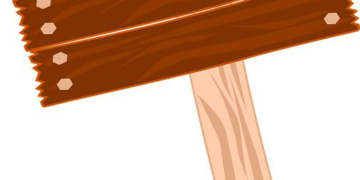Table of Contents
Part 1: The Revolving Door: My Nightmare of Being Constantly Logged Out
You’ve Been Logged Out. Again.
It’s a feeling that has become maddeningly familiar for so many of us.
You grab your phone, maybe to reply to a DM, check a friend’s Story, or post something yourself.
You tap the familiar, colorful icon, and instead of your feed, you’re greeted by the cold, impersonal login screen.
“You’ve been logged out,” it says.
“Please log back in.”
For weeks, this was my digital reality.
It wasn’t just an occasional glitch; it was a constant, frustrating cycle.
Sometimes it would happen multiple times a day.
I’d log in, use the app for a few minutes, close it, and the next time I opened it, I was out again.
The frustration was immense.1
It felt like the app itself was broken, a bug-ridden mess that was making my digital life impossible.2
I was convinced something was wrong with Instagram, and I was just a helpless victim of its technical failures.
This experience isn’t just an annoyance; it creates a profound sense of digital instability.
Our Instagram accounts are more than just apps; they are our photo albums, our communication hubs, our small business storefronts, and our connection to communities.
To be repeatedly and inexplicably locked out feels like being shut out of a part of your own life.
I felt powerless, and I know many of you have felt the same.
The “Simple Fix” Fallacy: Why Restarting Your Phone Isn’t Enough
Like most people, I started with the obvious fixes.
My first instinct was to follow the universal tech support mantra: “Have you tried turning it off and on again?” I restarted my phone, convinced a simple reboot would solve the flaw.1
When that didn’t work, I blamed my internet.
I toggled between Wi-Fi and mobile data, restarted my router, and ran speed tests, certain that an unstable connection was the culprit.5
When the problem persisted, I moved on to the next logical suspect: Instagram’s servers.
“Maybe Instagram is down,” I thought.
I became intimately familiar with sites like Downdetector, checking for server outage reports every time I was logged O.T.1
Sometimes, there was a reported spike in problems, and I’d feel a moment of relief—it wasn’t just me.
But most of the time, the servers were fine, and I was back at square one.9
I went through this loop for days, treating the issue as if it were an external problem—a glitch in my phone, my network, or Instagram’s infrastructure.
This is what I call the “simple fix fallacy.” It’s the belief that the problem is superficial and can be solved with a quick, easy action.
But this mindset was preventing me from seeing the real issue.
The problem wasn’t external at all.
The calls were coming from inside the house.
Part 2: The Epiphany: Your Instagram Isn’t Just an App, It’s Your Digital Home
The Turning Point: From Bug Report to Security Audit
After another week of this digital purgatory, I was ready to give up.
I had cleared my cache, reinstalled the app, and was about to file yet another “Report a Problem” ticket with Instagram.12
Then, a thought struck me, born from a completely different field: home security.
What if the logout wasn’t a bug? What if it was a feature? What if Instagram wasn’t failing me, but was actively trying to protect me?
This was the epiphany.
I had been treating my Instagram account like a faulty appliance, when I should have been treating it like my own home.
A random logout isn’t like a toaster tripping a circuit breaker.
It’s like coming home to find your front door unlocked.
Your first thought isn’t, “This lock is buggy.” Your first thought is, “Did someone get in?”
This simple reframing changed everything.
I stopped seeing myself as a frustrated user of a broken app and started acting like the responsible owner of a valuable digital property.
The constant logouts weren’t a technical problem to be reported; they were a security alarm that demanded investigation.2
Understanding the Alarms: The Three Reasons Your “Home” Kicks You Out
Once I started thinking of my account as my digital home, the dozens of potential causes for the logouts fell into three clear, understandable categories.
An alarm can go off for different reasons, and figuring out which one is happening is the key to fixing it.
- The System-Wide Power Outage (The Problem is with the Neighborhood)
This is the most straightforward and least alarming cause. Sometimes, the problem really is external. Instagram’s servers can and do go down, affecting everyone in a particular region or even globally.5 This is like a power outage in your entire neighborhood. There’s nothing wrong with your house specifically; the issue is with the utility company. In this case, there’s nothing you can do but wait for Instagram to resolve the problem, which they are usually quick to do.5 You can confirm a “neighborhood” issue by checking sites like Downdetector.7 - A Faulty Appliance (The Problem is Inside Your House)
This category covers issues that are local to your specific device or app installation. They are problems inside your “house” that are causing the system to malfunction.
- Corrupted App Cache: The app’s cache is temporary data it stores to load faster. Sometimes, this data can become corrupted, leading to glitches, crashes, and, yes, random logouts.2 This is like a faulty appliance in your home that keeps tripping the breaker.
- Outdated App: Using an old version of Instagram can leave you vulnerable to bugs that have been fixed in newer updates.1 This is akin to using an old appliance with known safety recalls and frayed wiring.
- Device and Network Conflicts: Sometimes, other software on your device can interfere with Instagram. A VPN, for instance, can make it seem like you’re logging in from different locations, triggering security alerts.1 Even something as simple as your phone’s time and date being incorrect can cause conflicts with Instagram’s security certificates.1
- An Intruder Alert (The Problem is at the Door)
This is the most critical category and, I discovered, the most common reason for persistent logouts. This is your home’s security system actively trying to protect you from a potential threat at the door.
- Suspicious Login Attempts: If Instagram detects a login from a device or location it doesn’t recognize, it may automatically log you out of other sessions as a security precaution.2 This is the digital equivalent of your alarm system detecting someone jiggling your doorknob and locking everything down.
- Automated Behavior Detection: Instagram’s algorithms are designed to detect non-human, “bot-like” behavior. If you like, comment, or follow too many accounts too quickly, the system may flag your activity as automated and temporarily restrict or log you out to investigate.19 It’s an alarm triggered by strange, rapid patterns of activity inside the house.
- Third-Party App Conflicts: Many users give access to their accounts to third-party apps that promise to track unfollowers, schedule posts, or provide analytics. Many of these apps violate Instagram’s Terms of Service, and Instagram is actively cracking down on them, which can result in your account being logged out or even disabled.1 This is like giving a key to a shady, unlicensed locksmith who then makes unauthorized copies.
- Multiple Logins: Simply being logged in on too many devices (phone, tablet, computer) can sometimes cause syncing issues or security logouts.2 The system gets confused by too many keycards being used at once and may perform a security reset.
By categorizing the problem this way, I realized that my troubleshooting had been backward.
I was checking for power outages when I should have been checking for intruders first.
A secure home owner always assumes the most serious threat first, and that’s the approach we must take with our digital homes.
Part 3: The Digital Home Security Protocol: A Definitive Guide to Reclaiming and Securing Your Account
Armed with this new paradigm, I developed a clear, prioritized action plan.
This is the protocol I used to finally stop the random logouts and fortify my account.
It moves from the most urgent security checks to routine maintenance.
To help you navigate this process, use the table below to quickly identify your situation and jump to the right step.
| Symptom | Likely Cause (Analogy) | Your First Action |
| Logged out + received an email from security@mail.instagram.com about a new login or password change. | Intruder Alert! (Someone may have your key) | Go to Section 3.1: Emergency Lockdown |
| Logged out + the app was crashing or slow beforehand. | Faulty Appliance (The app needs cleaning) | Go to Section 3.4: Deep Cleaning & Maintenance |
| Logged out + you use apps to track unfollowers or get more likes. | Risky Tenant (You gave a key to a bad actor) | Go to Section 3.3: Changing the Locks |
| Logged out for no apparent reason, with no other symptoms. | Unknown Threat (Assume the worst, hope for the best) | Start with Section 3.1: Emergency Lockdown |
Step 1: Emergency Lockdown – Has Someone Else Got the Keys?
If there is even a small chance an intruder is involved, you must act immediately.
A hacker’s first move after gaining access is often to change your recovery email and phone number, which can lock you out of your own account permanently.13
This is a race against time.
- Check Login Activity: First, you need to see who is in your house. Instagram keeps a log of all active sessions.
- Go to your Profile > Tap the menu icon (three horizontal lines) in the top right.
- Tap Accounts Center > Password and security.
- Tap Where you’re logged in.24
- Review the list of devices and their locations. If you see any device or location you do not recognize, proceed immediately to the next step.
- Force Logout of All Devices: If you found an unrecognized device, you need to kick the intruder out.
- From the “Where you’re logged in” screen, tap on your account.
- Scroll to the bottom and tap Select devices to log out.
- Select all devices you don’t recognize (or to be safe, select all of them) and tap Log out.24
- Change Your Password Immediately: This is the most critical step. Changing your password will invalidate the old one and force a logout on all devices, including the hacker’s.5
- Create a strong, unique password. Use a combination of at least six (but preferably more) numbers, letters, and special characters (!$@%). Do not use personal information or a password you’ve used on any other site.14
- Secure Your Associated Email Account: This is a step most people forget. If a hacker has access to the email account linked to your Instagram, they can simply use the “Forgot Password?” link to regain access.13 Log into your email provider and change that password as well. Make sure it is also strong and unique.
Step 2: Installing a Modern Alarm System – The Non-Negotiable Power of 2FA
Once you’ve secured the perimeter, it’s time to upgrade your security system so this never happens again.
Two-Factor Authentication (2FA) is not an optional extra; it is the single most effective security measure you can take to protect your account.13
It means that even if a hacker steals your password, they cannot get in without a second piece of information—a code from your phone.
To enable 2FA:
- Go to your Profile > Tap the menu icon.
- Tap Accounts Center > Password and security.
- Tap Two-factor authentication, select your account, and follow the on-screen instructions.27
Instagram offers three methods for 2FA.
Choosing the right one is important.
| Method | Security Level | How It Works | Pros | Cons |
| Authentication App (e.g., Google Authenticator, Authy) | Highest | Generates a time-sensitive 6-digit code on your device. | Most secure method; works even without cell service or Wi-Fi. | Requires installing and setting up a separate app.27 |
| Text Message (SMS) | Medium | Sends a 6-digit code via SMS to your registered phone number. | Very easy and familiar to set up. | Vulnerable to “SIM-swapping” attacks; requires cell service to receive the code.27 |
| Medium | Sends a 6-digit code via a WhatsApp message. | Convenient for heavy WhatsApp users. | Tied to your WhatsApp account; shares the same vulnerabilities as SMS.27 |
While any 2FA is better than none, the Authentication App is strongly recommended for the highest level of security.27
The minor inconvenience of setting up a separate app is a tiny price to pay for the peace of mind that comes with a fortified digital home.
Step 3: Changing the Locks on All the Doors – Revoking Third-Party App Access
Now, let’s address the shady tenants.
Over the years, you may have given dozens of third-party apps and websites access to your Instagram account.
Many of these, especially those that offer to track unfollowers, boost followers, or provide “free” likes, operate in a gray area that violates Instagram’s Terms of Use.22
These apps are dangerous for two reasons.
First, you are giving them your username and password, which they can misuse or store insecurely, leading to a breach.14
Second, Instagram is actively cracking down on accounts using these services, and their use can lead to restrictions, logouts, or even permanent suspension of your account.23
It’s time to revoke their keys.
- Go to the Instagram website on a desktop browser.
- Click your profile picture > Settings.
- Click Apps and websites.
- You will see a list of all third-party apps with access to your account. Review this list carefully.
- For any app you don’t recognize, no longer use, or that seems suspicious (especially follower trackers), click Remove.4
Be ruthless.
Your account’s security is more important than knowing who unfollowed you.
Step 4: Deep Cleaning and Maintenance – The “Right” Way to Handle App and Device Hygiene
With your home’s security protocols now in place, it’s time for some routine maintenance to fix any “faulty appliances.” This step addresses the technical glitches that can cause logouts.
- Clear the Instagram Cache: A corrupted cache is a common cause of app misbehavior.16 Clearing it removes temporary files without deleting your photos, messages, or account information. The process is different for every platform.
| Platform | Method | Steps | Note |
| iPhone / iOS | Offload App | Go to Settings > General > iPhone Storage > Instagram > Tap Offload App > Tap Reinstall App. | This is the official Apple method. It removes the app but keeps your data, so you won’t need to log in again.16 |
| Android | Clear Cache | Go to Settings > Apps > Instagram > Storage & Cache > Tap Clear Cache. | This directly clears the cache without affecting your login. Do not tap “Clear Data” unless you intend to log out and reset the app completely.16 |
| Desktop (Chrome) | Clear Browsing Data | Go to Settings > Privacy and security > Clear browsing data > Check Cached images and files > Click Clear data. | This clears the cache for your entire browser, not just Instagram.1 |
- Update the Instagram App: Ensure you are running the latest version of the app. Developers constantly release updates to fix bugs and patch security holes.1 Go to the App Store (iOS) or Google Play Store (Android) and check for any available updates for Instagram.
- Perform Device Checks:
- Disable your VPN: Temporarily turn off your VPN and see if the logout issue stops. Some VPNs can trigger Instagram’s security flags.1
- Check Device Time and Date: Go to your phone’s settings and ensure that the date, time, and time zone are set to update automatically. An incorrect clock can cause security certificate errors that lead to logouts.1
Part 4: When the Alarm Keeps Ringing: Escalating to the Landlord
How to Effectively Report a Problem to Instagram
What if you’ve done everything—secured your account, cleaned your cache, updated the app—and you’re still being logged out? This is the rare case where the problem might genuinely be a persistent bug or a deeper issue with your account.
It’s time to contact the “landlord”: Instagram Support.
However, a vague report of “it’s not working” is unlikely to get results.
To be effective, you need to provide a high-quality report.
- How to Report:
- Go to your Profile > Tap the menu icon > Help > Report a Problem.
- You can choose “Report problem without shaking”.1
- What to Include: The more detail, the better.
- Be Specific: Clearly describe what happens. “When I open the app after it has been closed for more than 10 minutes, I am presented with the login screen.”
- Provide Context: Explain what kind of device you’re using (e.g., iPhone 14 Pro, Samsung Galaxy S23) and what you were doing when the problem occurred.12
- Include Diagnostics: When prompted, choose to “Include Complete Logs and Diagnostics.” This gives Instagram’s engineers the technical data they need to investigate.12
- Attach a Screenshot: A picture of the logout screen can be very helpful.
- What to Say: Frame the issue as a functional problem, not a diagnosis. Instead of saying, “I think I’m shadowbanned,” say, “My posts are no longer appearing in my followers’ feeds or on hashtag pages”.29 This focuses on the observable symptom, which is more useful for their technical teams.
Conclusion: From Frustrated User to Fortified Owner
My journey with the constant Instagram logouts started with immense frustration and a feeling of powerlessness.
I was a victim of what I thought was a broken product.
But the shift in perspective—from seeing my account as a simple app to seeing it as my digital home—was transformative.
The logouts were no longer a glitch; they were an alarm system warning me to check my locks, vet my visitors, and upgrade my security.
By following the Digital Home Security Protocol, I not only solved the immediate problem but also fundamentally changed my relationship with my own digital security.
You are not a helpless user.
You are the owner of a valuable piece of digital real estate.
By understanding the alarms, performing regular maintenance, and installing a modern security system like 2FA, you can move from a state of frustration to one of confident control.
You have the keys, you set the rules, and you can ensure your digital home remains a safe, secure, and welcoming space for years to come.
Works cited
- Instagram Keeps Logging You Out? 12 Fixes to Try – Online Tech Tips, accessed August 11, 2025, https://www.online-tech-tips.com/instagram-keeps-logging-you-out-12-fixes-to-try/
- Why Does Instagram Keep Logging Me Out? Causes & Solutions!, accessed August 11, 2025, https://www.janbaskdigitaldesign.com/blogs/why-does-instagram-keep-logging-me-out/
- Instagram Randomly Logging You Out? Here’s Some Potential Fixes – Times Now, accessed August 11, 2025, https://www.timesnownews.com/technology-science/instagram-randomly-logging-you-out-here-s-some-potential-fixes-article-108691042
- How to fix it if Instagram keeps logging you out – All Things How, accessed August 11, 2025, https://allthings.how/how-to-fix-it-if-instagram-keeps-logging-you-out/
- Instagram Logged Me Out: Causes and Fixes – Asclique, accessed August 11, 2025, https://www.asclique.com/blog/why-instagram-logged-me-out-causes-and-how-to-fix-it/
- Instagram Not Loading: Instagram Connection Issues [SOLVED] – Speedify, accessed August 11, 2025, https://speedify.com/blog/fix-internet-disconnecting/instagram-not-loading/
- Is Instagram down? See status and problems | NordVPN, accessed August 11, 2025, https://nordvpn.com/is-it-down/instagram/
- Is instagram down rn?? – Reddit, accessed August 11, 2025, https://www.reddit.com/r/Instagram/comments/1miak2s/is_instagram_down_rn/
- Instagram down? Outage map, service status, incidents history, accessed August 11, 2025, https://outage.report/instagram
- isdown.app, accessed August 11, 2025, https://isdown.app/status/instagram#:~:text=Instagram%20isn’t%20down.,there%20were%200%20outages%20reported.
- Instagr.am – Is Instagram Down Right Now?, accessed August 11, 2025, https://www.isitdownrightnow.com/instagr.am.html
- Report a technical problem on Instagram | Instagram Help Center, accessed August 11, 2025, https://help.instagram.com/381579045265733
- Instagram IG PASSWORD HACK Reclaiming Your Digital Sanctuary A Comprehensive Guide to Instagram Account Security and Recovery, accessed August 11, 2025, https://www.sesarju.eu/sites/default/files/webform/sids_2025_poster/_sid_/zziixr.pdf
- How to keep your Instagram account secure | Instagram Help Center, accessed August 11, 2025, https://help.instagram.com/369001149843369
- You’ve Been Logged Out — Log Back in Instagram Error: How to Fix It | 4K Download, accessed August 11, 2025, https://www.4kdownload.com/blog/2023/09/07/youve-been-logged-out-log-back-in-instagram/
- How to clear Instagram cache on iPhone, Android, and desktop, accessed August 11, 2025, https://us.norton.com/blog/how-to/clear-instagram-cache
- How to update your Instagram app in 2020 – Sotrender, accessed August 11, 2025, https://www.sotrender.com/blog/knowledge_base/update-instagram-app/
- Why Does Instagram Keep Logging Me Out? Top Reasons Why – Path Social, accessed August 11, 2025, https://www.pathsocial.com/resources/why-does-instagram-keep-logging-me-out-top-reasons-why/
- Instagram Automated Behaviour: How to Fix It – Outfy, accessed August 11, 2025, https://www.outfy.com/blog/instagram-automated-behaviour/
- Instagram Automated Behavior: Why It Happens & How to Fix It Fast, accessed August 11, 2025, https://botpenguin.com/blogs/what-is-instagram-automated-behavior-and-how-to-fix-it
- Why your account has been restricted for data scraping and what can you do, accessed August 11, 2025, https://help.instagram.com/740480200552298
- Why your account has been restricted for data scraping and what can you do, accessed August 11, 2025, https://help.instagram.com/740480200552298/?helpref=related_articles
- Why Instagram is Cracking Down on Third-Party Apps in 2025, accessed August 11, 2025, https://blog.postly.ai/why-instagram-is-cracking-down-on-third-party-apps-in-2025/
- View your account’s recent login activity | Instagram Help Center, accessed August 11, 2025, https://help.instagram.com/2761108904184084/?helpref=related_articles
- Turn login requests on or off – Instagram Help Center, accessed August 11, 2025, https://help.instagram.com/154776793259282?helpref=faq_content
- How To Recover Your Hacked Email or Social Media Account | Consumer Advice, accessed August 11, 2025, https://consumer.ftc.gov/articles/how-recover-your-hacked-email-or-social-media-account
- Securing your Instagram account with two-factor authentication, accessed August 11, 2025, https://help.instagram.com/566810106808145
- Third Party Apps – Instagram Help Center, accessed August 11, 2025, https://help.instagram.com/588549329146493
- Instagram Shadowban (2025): What It Is And How To Remove It, accessed August 11, 2025, https://andrewlee.ventures/blog/instagram-shadowban-what-it-is-and-how-to-remove-it
- Instagram is now permanently disabling accounts for using 3rd party apps. Stop using them, accessed August 11, 2025, https://www.reddit.com/r/Instagram/comments/12ip8jm/instagram_is_now_permanently_disabling_accounts/
- How do I clear Instagram cache on my iPhone? – iOS – Mepis Forum, accessed August 11, 2025, https://mepis.org/community/t/how-do-i-clear-instagram-cache-on-my-iphone/1257
- www.avast.com, accessed August 11, 2025, https://www.avast.com/c-clear-instagram-cache#:~:text=Open%20the%20Settings%20app%20on,data%20%3E%20Clear%20cache%20%3E%20OK.
- How to clear Instagram cache in 2025 – NordVPN, accessed August 11, 2025, https://nordvpn.com/blog/how-to-clear-instagram-cache/